External website
Use this iDevice to include a web page within your resource, inside a framework. When an external website is displayed, what the iDevice does is connect to the Internet, get the web page and show it inside. A copy of the web page is not saved, so it will only work if you are connected to the Internet.
Selecting the iDevice "External Website" from the list of iDevices you will be shown this in your eXeLearning:
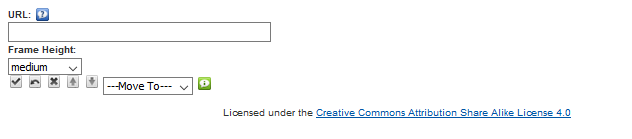
In the URL text field, paste the address you want to embed.
eXeLearning practice: incorporate an external website
Try the following procedures:
- Open the file myfile2.elp that you created in the previous activity (You can double click on it).
- Create an iDevice "External website" in the "Information" node.
- Find a web page whose content you are interested in incorporating and include your url in the iDevice.
- Defines the size of the frame as "medium".
- Once finished, click on the button
 to see the result.
to see the result. - Save the changes. (File> Save)
If you have any questions you can check the following video:
eXeLearning. iDevice External Website. (CC by)
Licensed under the Creative Commons Attribution Share Alike License 4.0