Case study
Use this iDevice to propose the study of a case (real or imaginary).
When selecting "Case study" from the list of iDevices this will be shown in your eXeLearning:
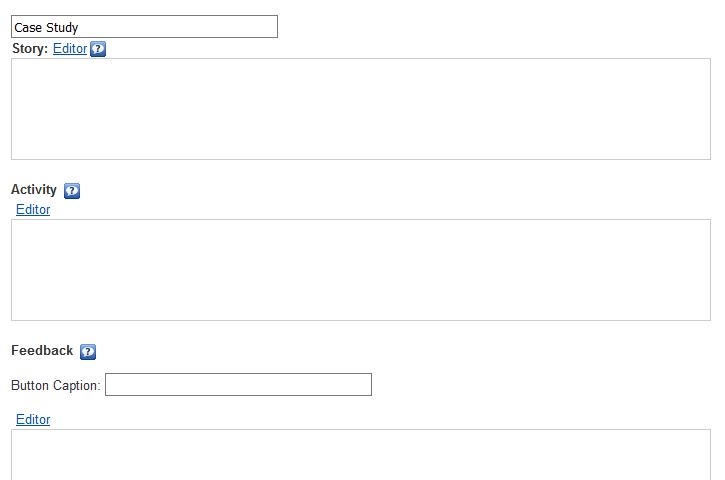
At the top, you can modify the title of the iDevice.
In the field "History" you will write the text from which your students will do the activities.
In the field "Activity" you indicate the instructions to perform the proposed reading activity.
Finally, in the field "Feedback", you include those information and indications that can help or complement your student to perform the proposed activity.
Unlike the iDevice "Reading activity", in "Practical case" you can create new activities with feedback related to the initial story. You will have to click on the Add another activity button.
Remember:
In iDevices with several text boxes, you can write directly in them. If you want the editor to be shown, you have to click on the "Editor" link.
In this way the creation of activities is simpler, faster and more intuitive.
Case study example: The Higgs Boson
A few months ago, it was announced that it is considered by some to be "the greatest scientific discovery in history": the demonstration of the existence of the so-called Higgs Boson. But what exactly is the Boson? Why is this discovery so important?
What are you made of? The particle of God . Presentation by J. David in Prezi, Public and reusable
From this presentation, you propose that you carry out your own research on this topic from some activities.
Search for information
We ask you to look for two or three pages of Internet in which you can find information about the Higgs Boson: who was its discoverer, what is the theory that it presented and where and how that theory has finally been demonstrated.
Oral presentation
From the information obtained in the syources you have consulted before, you have to prepare an oral presentation in which you explain the essential aspects about the topic you are working on. You can also present the syources of information you have used.
Practice eXe: Insert multimedia objects
Perform the following procedures:
- Open the file myfile2.elp that you created in the previous activity (You can double click on it).
- Create an iDevice "Case study" in the "Insert multimedia objects" node. Modify the title.
- Search with your browser for a slidehare or prezi presentation and copy its "Embed" code.
- In the field "History" he writes an introduction text of the activity.
- By using the "Paste HTML fragment (embedded code)" button, paste the copied code. Press the "Insert" button
- In the field "Activity" propose a task related to the content that you have inserted. In the field "Feedback" includes some information or resource that is necessary to carry it out.
- Add another activity and complete it like the previous one: in the field "Activity" the work proposal and in the field "Feedback" the complementary information.
- When finished, click on the button
 to see the result.
to see the result. - Save the changes. (File> Save)
If you have any questions you can check the following video:
eXeLearning. iDevice Case study. Insert Prezi. (CC by)
Licensed under the Creative Commons Attribution Share Alike License 4.0